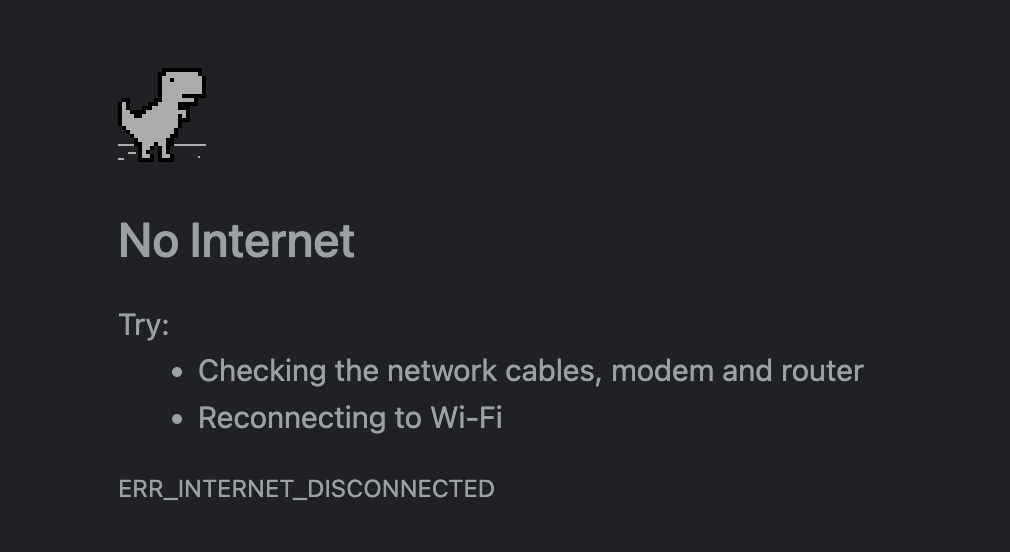
With the power of Progressive Web Application (PWA), you can install FIGPEA to your computer like an application. Furthermore, you can download FIGPEA for offline usage. All features are available in the offline mode. It is useful if you want to use FIGPEA without internet.
This is a feature from version 3.6.1.
Download FIGPEA for offline usage
To make FIGPEA offline completely you can follow these simple steps:
Step1. Goto https://figpea.com
Step2. Login to your account
Step3. Install offline files through the main menu.
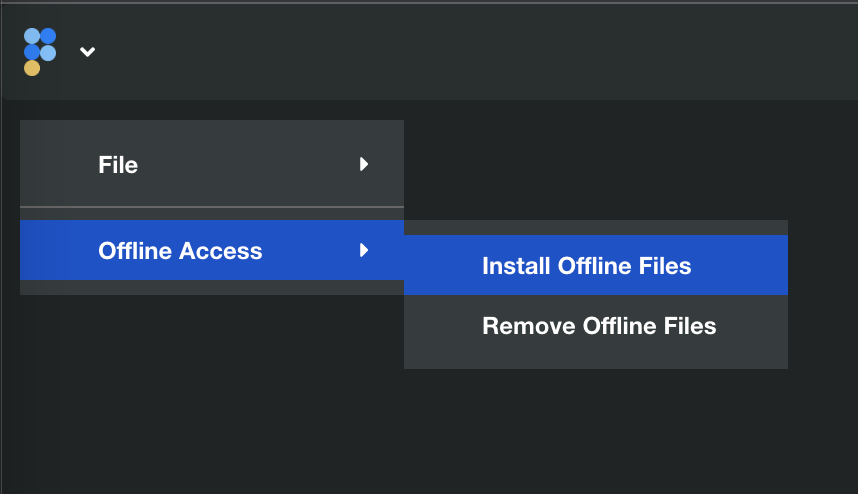
This will download the latest version of FIGPEA with documents, sample files and other resources for offline usage.
After downloading finishes, you should be able to access https://figpea.com without internet connection.
Update local FIGPEA
Once FIGPEA is downloaded for offline, everytime visiting https://figpea.com will check the latest version if internet being connected. You will be prompted to asking for update.
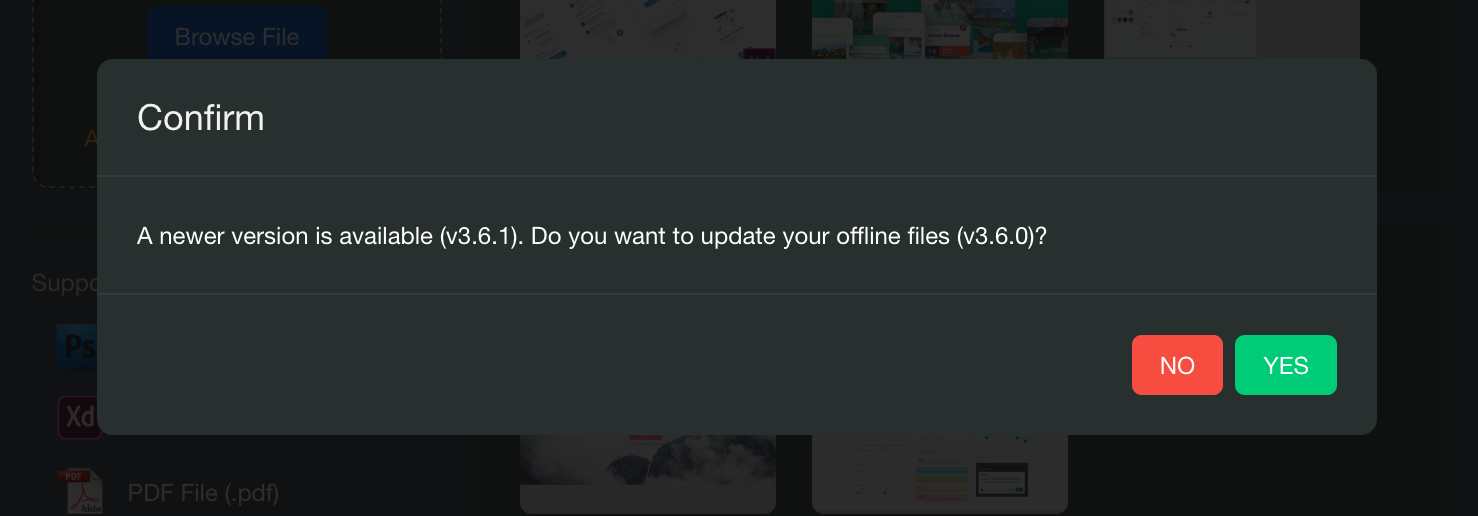
Note that, you can tell FIGPEA to not update but FIGPEA will not have the features from the newer versions. It is recommended to always keep your client up to date.
Remove FIGPEA offline files
You can removel all FIGPEA offline files by clicking “Remove offline files” in the main menu.
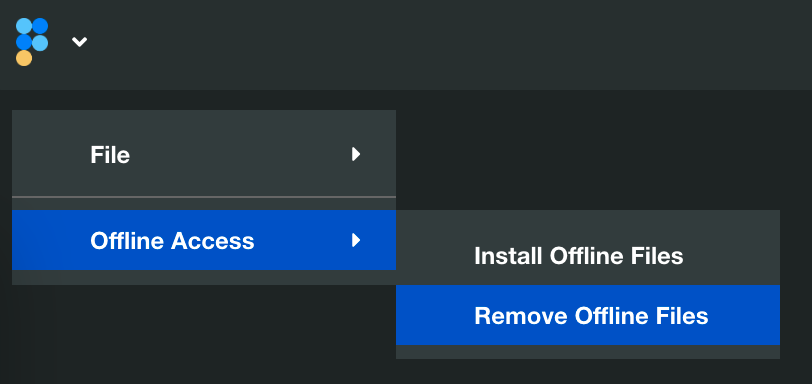
Once offline files being removed, FIGPEA will not anymore provide offline usage.
Install FIGPEA as an application (Optional)
Figpea can be installed as a local application to your computer. You can then launch FIGPEA without opening the browser. By the time being, this feature is only available in Chrome.
Once navigate to https://figpea.com in Chrome, you can install the app by cliking the Install button in the address bar.
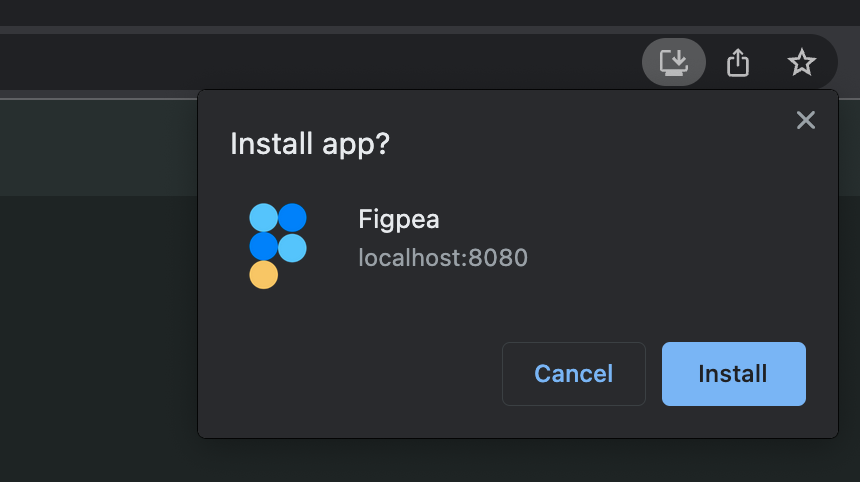
Follow the instruction and you can launch Figpea locally. If you have downloaded offline files following above instructions, the app can be access without internet.
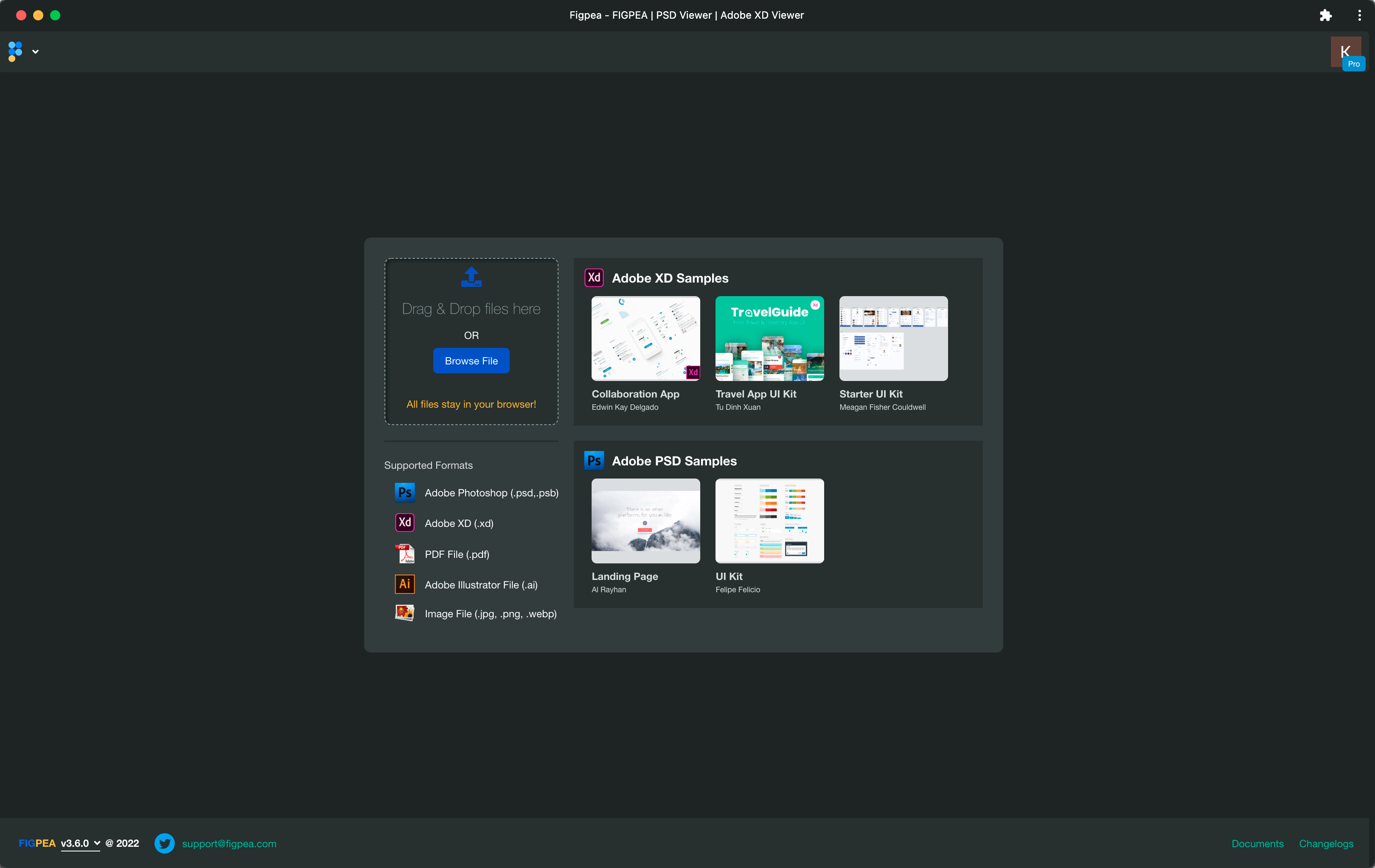
Found problems? Send to support@figpea.com