Export Your Project in Figpea: Understanding Different Export Formats
When working on design projects in Figpea, you have three powerful export options available: Figpea format (.fp), ZIP, and PDF. Each format serves different purposes, and understanding their differences will help you choose the right one for your specific needs.
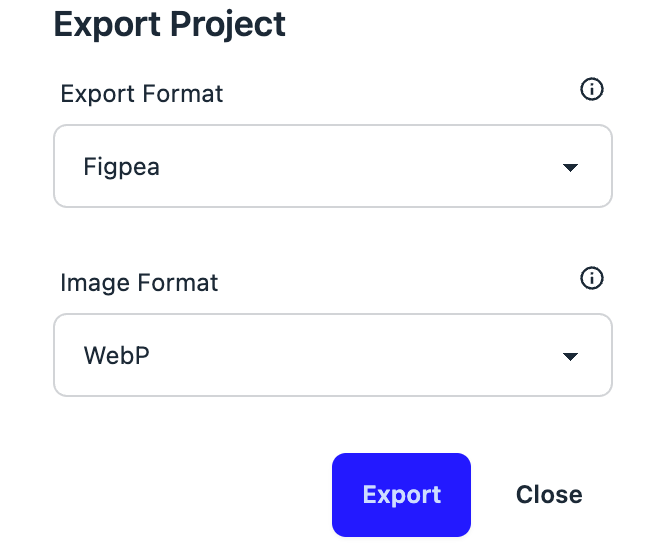 The Export Project dialog allows you to choose between Figpea, ZIP, and PDF formats
The Export Project dialog allows you to choose between Figpea, ZIP, and PDF formats
Figpea Format (.fp) - The Recommended Choice
The Figpea format is our recommended export option for several key reasons:
- Full Editability: Files exported in Figpea format can be reopened and edited later, preserving all your design elements and layer structures.
- Complete Project Preservation: All project data, including layers, components, and their relationships, are maintained.
- Collaboration-Friendly: Share your projects with team members while allowing them to make changes and iterations.
- Future-Proof: Since it's our native format, you can be confident that all current and future Figpea features will be fully supported.
ZIP Export - For Asset Distribution
The ZIP export option is ideal when you need to distribute your design assets:
ZIP export offers flexible options for image format, quality, and layer selection
- Multiple File Output: Each layer is exported as a separate image file
- Flexible Image Formats: Choose between WebP, PNG, or JPEG formats
- Quality Control: Adjust quality settings for WebP and JPEG formats
- Size Options: Control the export size to match your requirements
- Optimization: Optional web optimization for PNG files
- Layer Selection: Choose specific layers to export
Note: ZIP export is a Pro feature
PDF Export - For Documentation
The PDF format is perfect for documentation and presentation purposes:
PDF export creates a multi-page document from your selected layers
- Universal Compatibility: Can be opened on virtually any device
- Read-Only Format: Ensures your design remains exactly as exported
- Multi-Page Support: Each selected layer becomes a page in the PDF
- Size Control: Adjust the export size to match your needs
- Professional Presentation: Ideal for client presentations or documentation
Note: PDF export is a Pro feature
How to Choose the Right Format
Here's a quick guide to help you choose the right export format:
-
Choose Figpea Format when you:
- Want to continue editing the project later
- Need to share the project with team members for collaboration
- Want to preserve all project data and functionality
-
Choose ZIP when you:
- Need to extract individual layer assets
- Want to use the design elements in other applications
- Need different image format options for web or print
-
Choose PDF when you:
- Need to share the design for review
- Want to create documentation
- Need a universally readable format
Export Settings
Each format comes with its own set of customizable settings:
Adjust quality and optimization settings for different image formats
Figpea Format
- Image Format: Choose between WebP, PNG, or JPEG for embedded images
ZIP Format
- Image Format: WebP, PNG, or JPEG
- Export Size: Scale your exports
- Quality Settings: For WebP and JPEG
- Web Optimization: For PNG files
- Layer Selection: Choose which layers to include
PDF Format
- Export Size: Control the scale of your PDF pages
- Layer Selection: Choose which layers become PDF pages
Conclusion
While all three export formats have their uses, we recommend using the Figpea format (.fp) whenever possible, especially for projects that may need future editing or collaboration. The Figpea format preserves all your project data and ensures you can continue working on your designs seamlessly. Use ZIP export when you need to extract assets, and PDF when you need a universal, read-only format for sharing and documentation.
Remember that ZIP and PDF exports are Pro features, offering additional flexibility for professional workflows. The Figpea format is available to all users, providing the most complete and editable export option for your design projects.