How to Open XD Files Without Adobe XD: A Complete Guide to Figpea
With Adobe's announcement about sunsetting Adobe XD, designers need a reliable solution for their XD files. Figpea has developed a sophisticated XD file parser that can decode and render XD files with high fidelity, all while keeping your files secure on your local machine.
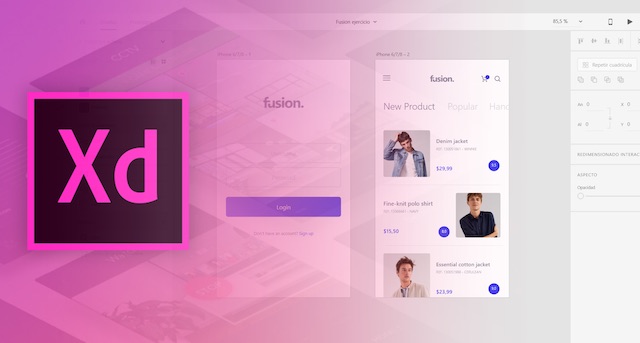
Why Choose Figpea for XD Files?
Figpea's XD implementation stands out through its advanced technical capabilities:
- Native XD Parsing: Direct parsing of XD file structure including manifest, resources, and artboards
- Local File Processing: Complete file handling on your machine through binary parsing and local rendering
- Zero Data Transfer: No file uploads or cloud processing - your XD files never leave your computer
- High-Performance: Efficient binary processing and optimized rendering pipeline
- Complete Feature Coverage: Support for complex XD features from basic shapes to advanced animations
Comprehensive XD Feature Support
Figpea implements extensive support for Adobe XD files through its advanced parsing system. Here's a detailed breakdown of supported features:
Vector Graphics & Shapes
- Basic Shapes: Rectangles (with corner radius), ellipses, circles
- Complex Shapes: Polygons, lines, compound paths
- Path Support: Full SVG path rendering
- Vector Operations: Shape transformations and combinations
Advanced Styling
- Fill Types:
- Solid colors with opacity
- Complex gradients (linear, radial, and angular)
- Pattern fills with scaling and transformation
- Image fills with various blend modes
- Stroke Properties:
- Width, color, and alignment
- Line caps and joins
- Dash patterns
- Effects:
- Drop shadows
- Inner shadows
- Object blur
- Background blur with brightness control
Text & Typography
- Rich text formatting
- Multiple font styles within text layers
- Letter spacing and line height
- Text alignment and positioning
- Font weight and style handling
- Text frame types (fixed, auto-height, positioned)
Interactive Prototyping
- Component States:
- Multiple state management
- State transitions
- Component instances
- Interactions:
- Tap/click triggers
- Keyboard/gamepad inputs
- Time-based animations
- Auto-animate transitions
- Navigation:
- Artboard transitions
- Scroll interactions
- Overlay displays
- Hyperlink support
Layout & Structure
- Artboard Management:
- Viewport configurations
- Flow management
- Pasteboard support
- Layer Organization:
- Group structures
- Clipping masks
- Layer visibility
- Blend modes
Getting Started with Figpea
- Download and install Figpea on your machine
- Open your XD file directly through Figpea
- Access all your layers, artboards, and components
- Edit and modify designs as needed
- Work completely offline with no internet required
Privacy and Security
One of Figpea's core principles is maintaining your privacy and data security. Unlike cloud-based solutions:
- All file processing happens locally on your machine
- No file uploads to external servers
- No cloud storage or transmission of your design data
- Complete control over your design assets
- Work with confidential designs safely
The Advantage of Local Processing
Figpea's approach to handling XD files locally offers several benefits:
- Speed: No waiting for uploads or downloads
- Security: Your files never leave your computer
- Reliability: No dependency on internet connectivity
- Cost-effective: No cloud storage fees
- Privacy: Complete control over your design files
Making the Switch from Adobe XD
As Adobe XD approaches its end of life, Figpea provides a seamless transition:
- Open existing XD files without conversion
- Maintain design fidelity
- Preserve interactive prototypes
- Keep your workflow intact
- No learning curve for XD users
Conclusion
With Adobe XD being sunset, Figpea emerges as the most capable and secure solution for working with XD files. Its commitment to local processing and privacy, combined with comprehensive feature support, makes it the ideal choice for designers looking to maintain access to their XD files.
Whether you're working on confidential projects, need offline access, or simply want a reliable way to continue working with your XD files, Figpea provides the tools you need while keeping your files secure and private on your local machine.